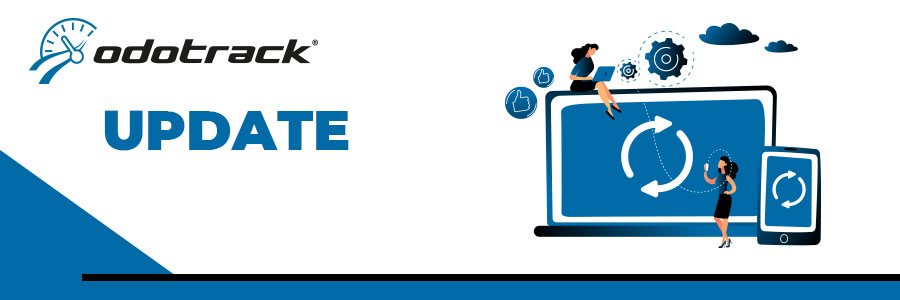
Update your odometer value
We strongly recommend that you update your odometer value when :
- the beginning or end of each fiscal year;
- account creation;
- adding a new vehicle
HERE ARE SOME GOOD REASONS WHY:
1. To comply with government requirements.
2. In the event of any problem with your device, the actual number of km driven displayed on your vehicle's odometer may be adjusted during the update.
3. To have information available in the event of a tax audit.
How to do it :
Once logged into your ODOTRACK account, from the tabs on the left of your screen, access the Configuration Module, Vehicles section.
Select the desired vehicle in the table on the right of the screen, click on the Odometer tab, then click on Update Odometer.


VEHICLE ODOMETER READING :
When you record your vehicle's odometer value, also note the date and time of data acquisition.
A window will open to record the vehicle's odometer value and the date and time of the reading.
 Then click on » Next
Then click on » Next
First odometer update
A window will open to enter the vehicle's odometer value and the date and time of the reading. Then click on » Next
Then click on » Next
Subsequent updates
For subsequent updates, you will be prompted to choose from the following options:
1. Force synchronization: This option will synchronize the odometer value in the account with the actual vehicle value, without adding trips to the Travel Module;
2. Auto Fix: This option will add a trip, Business or Personal, to the Travel Module based on the difference between the odometer value entered in the account and the actual value of the vehicle;
3. Prorata Auto Fix: This option will add two trips to the Travel Module, prorated to the required adjustment between the odometer value on the account and the actual value of the vehicle, in accordance with your Business and Personal percentages since the last odometer update.
Please note that a margin of error of 1-2% is possible.
Odometer history
You can consult the history of updates performed in the Odometer History section.

Use the icon to delete the last update performed, if desired.
